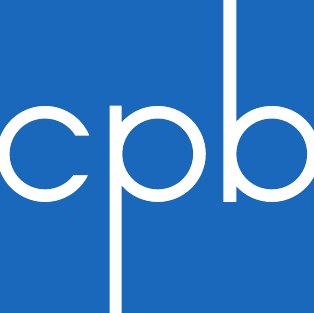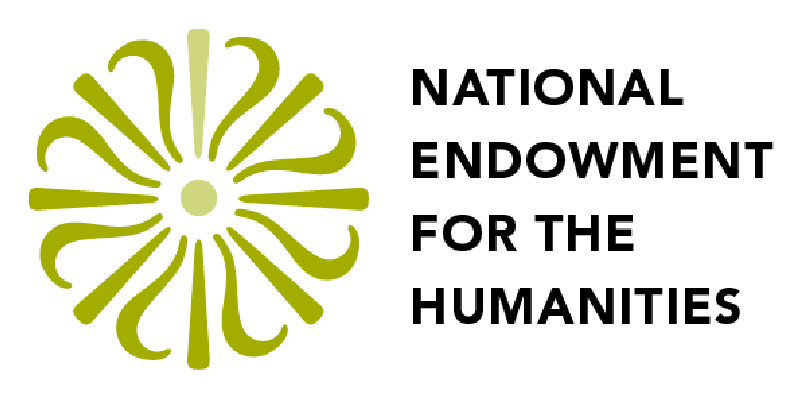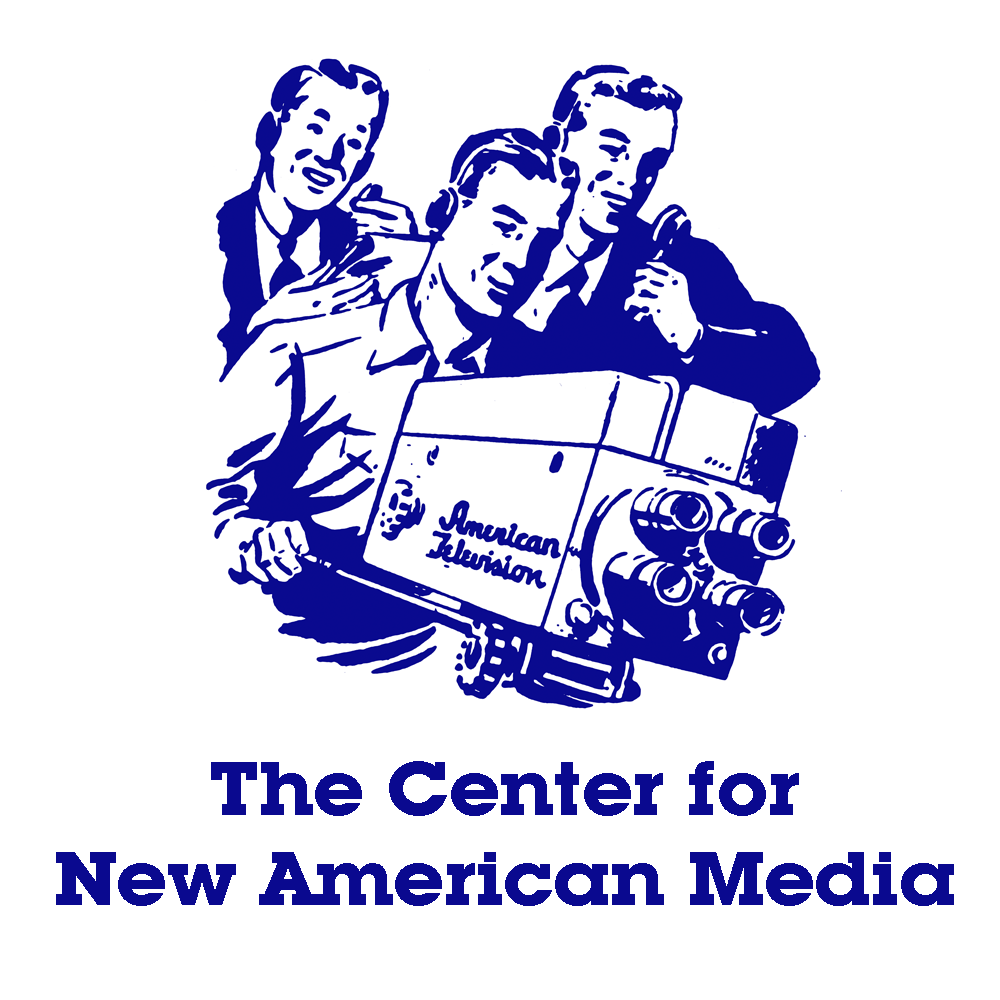Technical FAQs
Like all things digital, Past/Present may occasionally get stuck due to hardware or software issues. Most of the time a few simple steps will correct the problem. Teachers who are supervising an array of computers which may have slightly different configurations and sensitivities may want to keep this list close at hand.
IF YOU HAVE LOGGED IN, BUT THE GAME REFUSES TO LOAD
- Check our minimum System Requirements
- Make sure you have ADMIN privileges on this machine, which you'll need to install the Sandstone game engine plugin
- Make sure you are using an approved browser (Firefox, Safari, Internet Explorer). Google Chrome will not work. Allow and remember all browser requests to install the Sandstone plugin.
- Check your internet connection
IF YOU ARE STUCK IN A SCENE AND THE GAME WON'T LET YOU EXIT
- If you're playing the game for the first time, and the game won't let you leave the scene, the most likely problem is that your computer is still downloading the art and sound assets for the next scene. Depending on your internet connection and how many other people are using it to play the game at the same time, this could take anywhere from a minute to ten minutes. To avoid this problem, download and pre-install the entire game before you begin playing, so you won't be delayed as you move through Eureka Falls. Once you've played through once, you won't need to download again.
- Later on, if you find yourself unable to leave a scene, it usually means you did not speak to everyone you needed to in the game. Go back and make sure you've talked to all of the characters and then try exiting again.
- If none of your machnes can continue the game after the first scene, make sure your school's firewall is not preventing your machines from logging in. Contact us at support@pastpresent.org for more information.
- REFRESH your browser (F5 on PCs, Command+R on Macs, or the circular arrow icon)
- Use your browser's BACK button to bring you to the start page. Then click on the character you were playing and you'll be brought back to where you were.
- CLOSE your browser and then reopen it, log back in if needed, and click on the character you were playing, and you should be brought back to where you were.
- You can use the ESCape key to advance to the next scene, but you may miss out on important game events.
- Click "OK"
- REFRESH your browser (F5 on PCs, Command+R on Macs, or the circular arrow icon)
- Resume playing
- It helps us diagnose your issue if you can send us a log of your computer's actions. To do this, you will need to install a small program called Debugview and run it in the background when you attempt to run Past/Present. When you have replicated your issue, send the logfile to support@pastpresent.org with an explanation of the problem.
IF YOU HAVE PLAYED SUCCESSFULLY, BUT THE GAME IS FROZEN OR HANGING (for example, the Game Loading percentage does not move)
Try the following steps one at a time. If one step does not work, move on to the next. Most of the time, your problem will be cleared up.